In this short tutorial, I am going to show you how to backup your Blogger Blog, Plus import a blog to Blogger in few steps. Even though Google himself takes the backup of Blogs, but its better that you should also backup your blog (incase you accidently delete your blog, or anything else).
Backup/Export Your Blog
- Go to Dashboard of your blog, and click on Settings(Lower Left Hand Side).
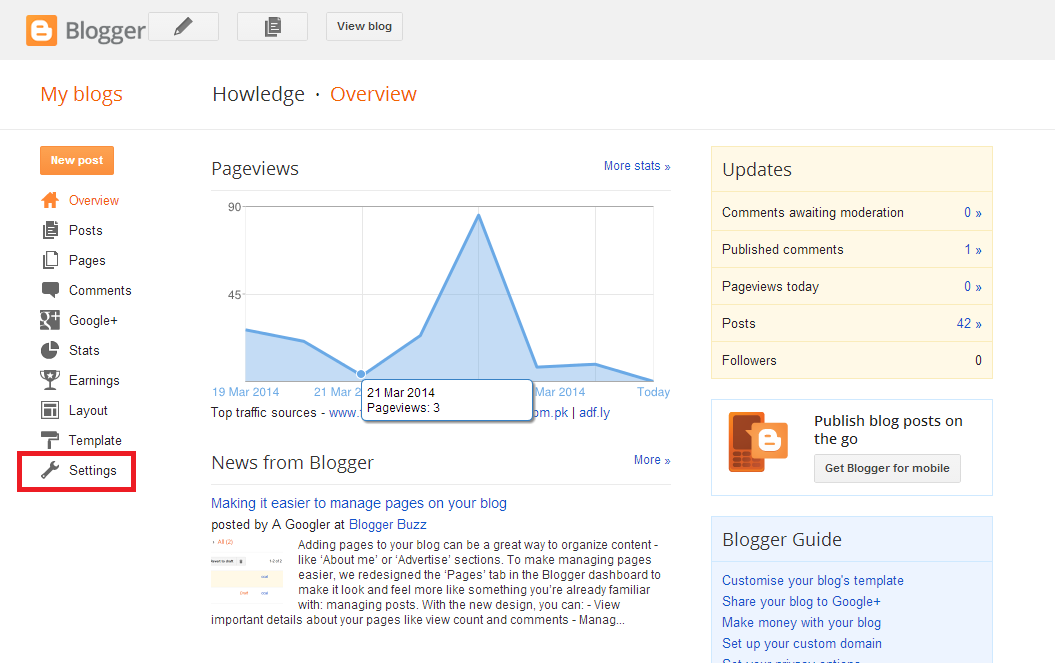
- Under Settings, click on Other.
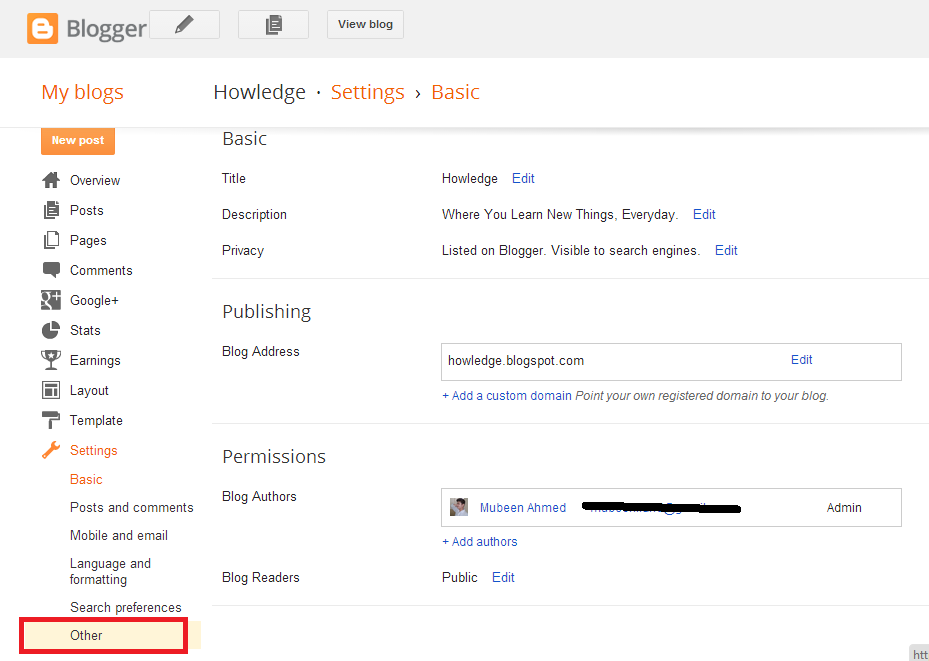
- Under the Heading of Blog Tools (on Other page), click on Export Blog.
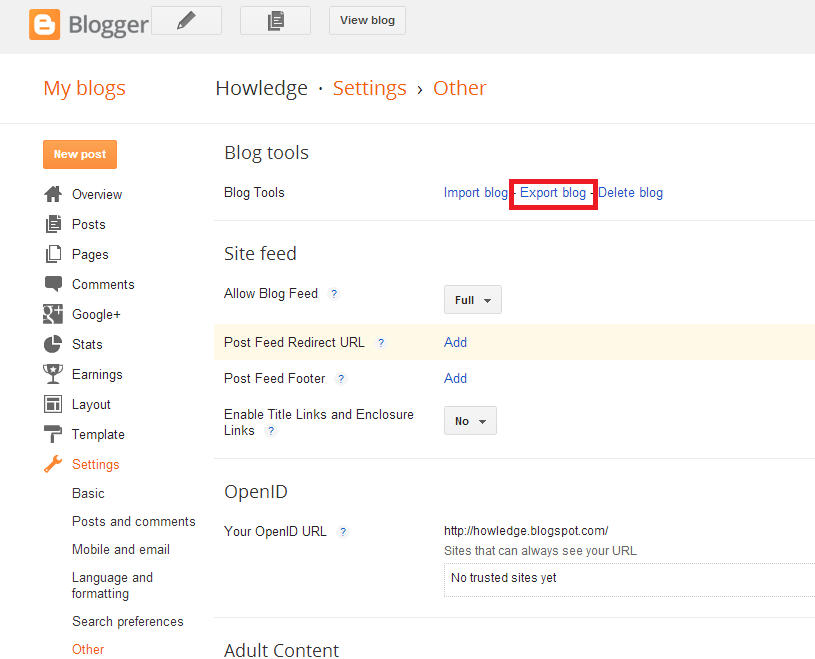
- A window will be opened, now click on Download Blog. The file downloaded will be in .xml format.
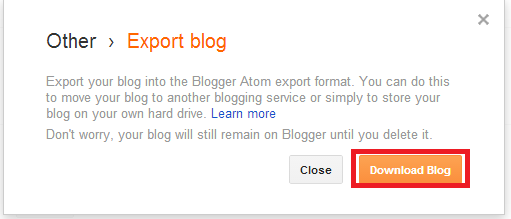
Import Your Blog
- Under Blog Tools Heading, click on Import Blog (Beside Export Blog).
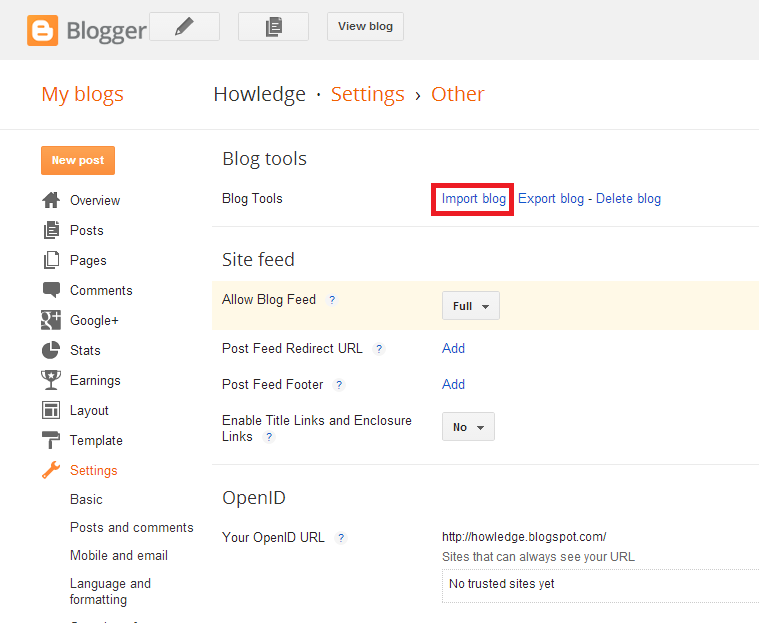
- A window will be opened, now click on Choose File(.xml format), enter the Captcha code, and finally click on Import Blog.
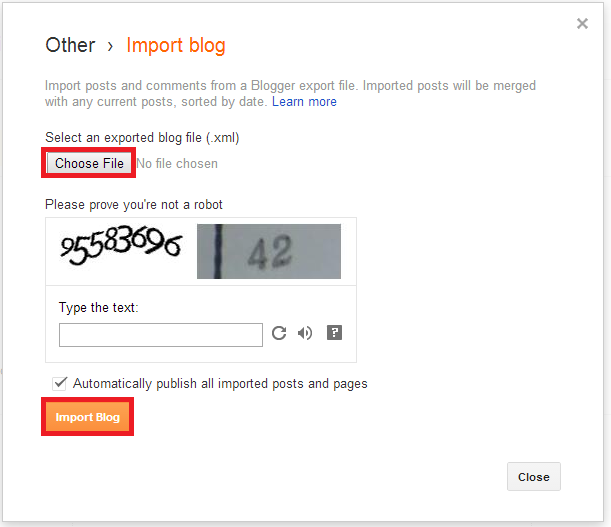
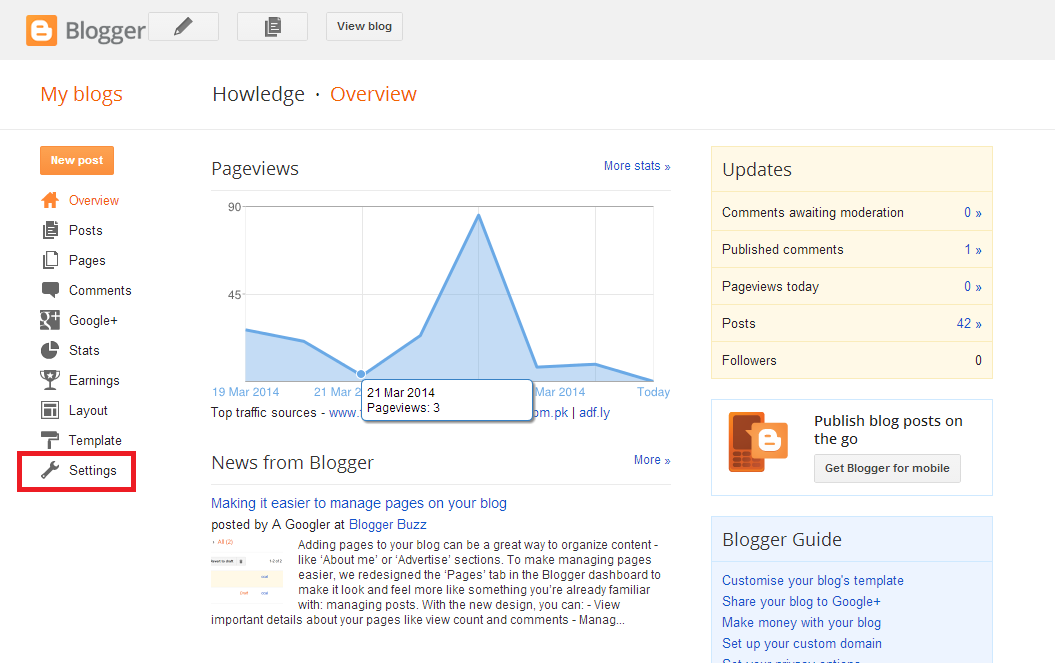
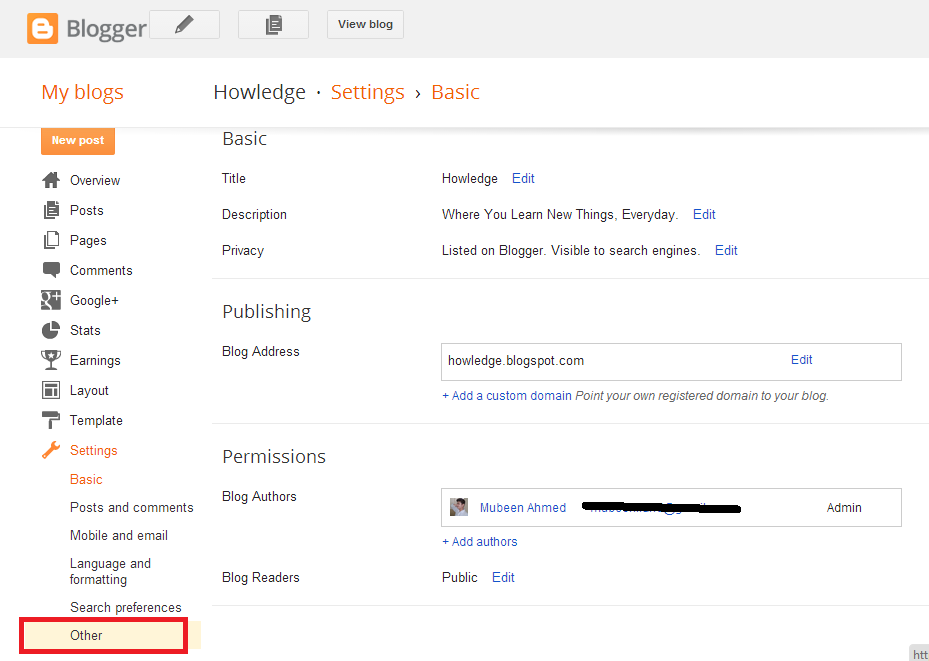
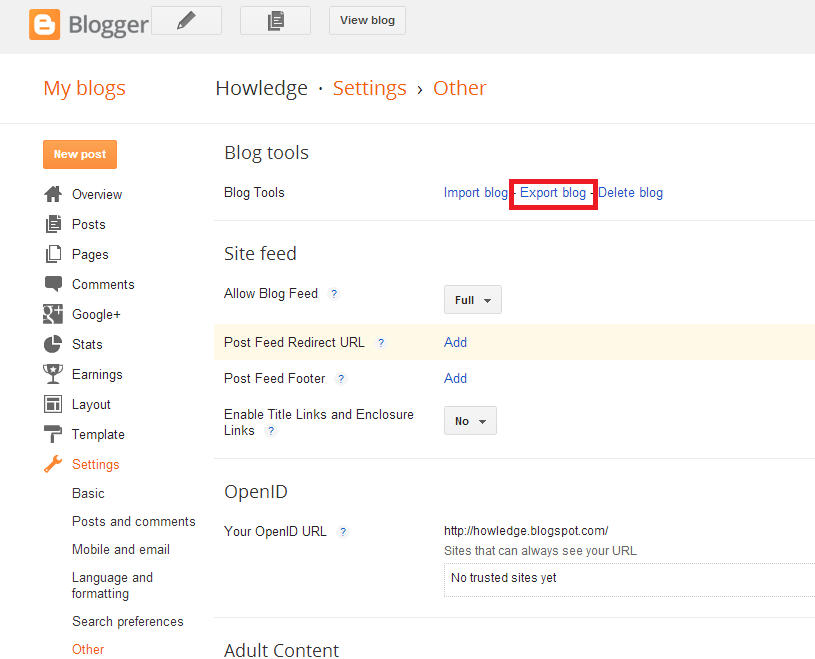
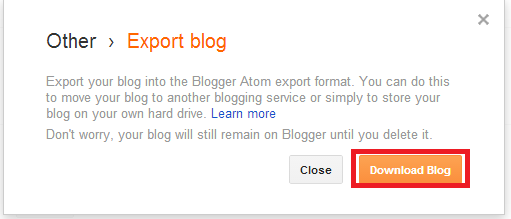
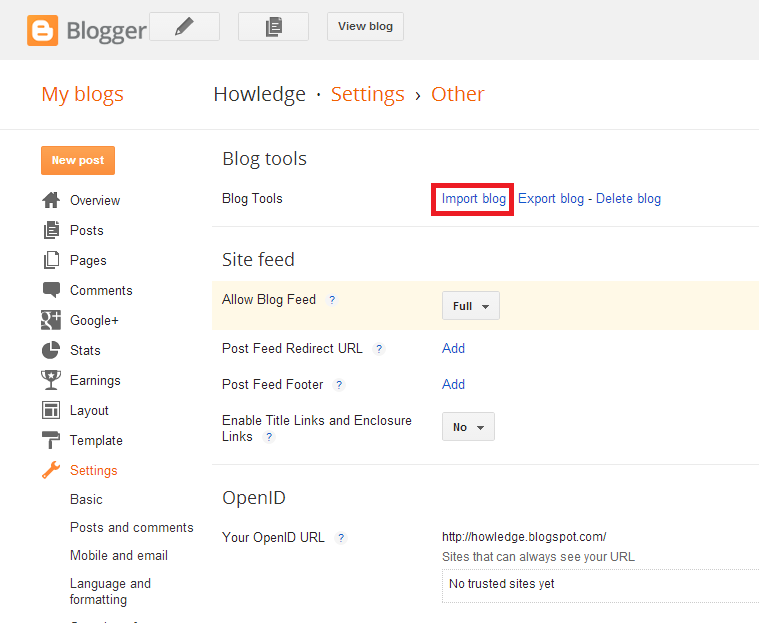
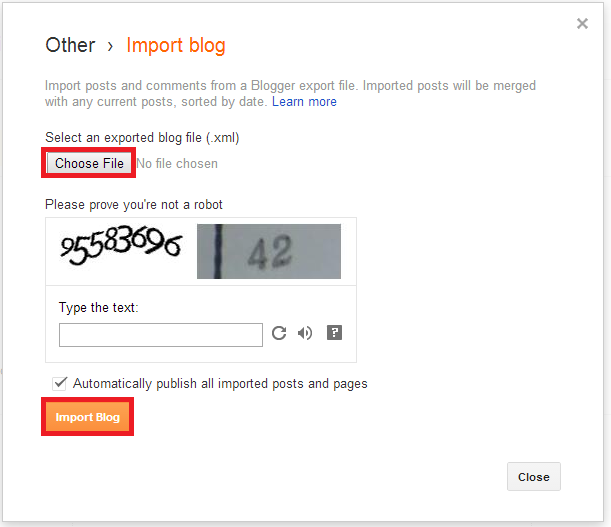
No comments:
Post a Comment